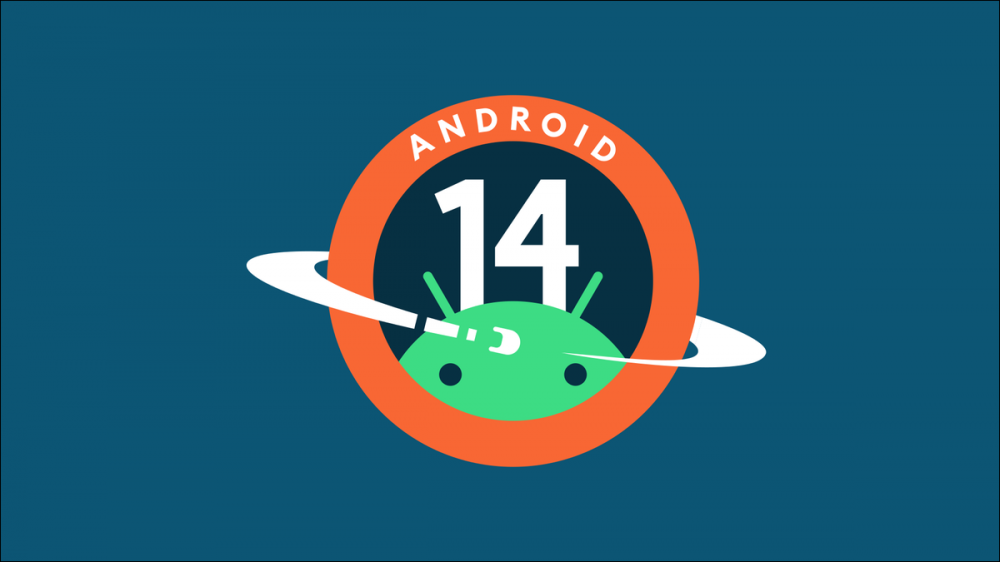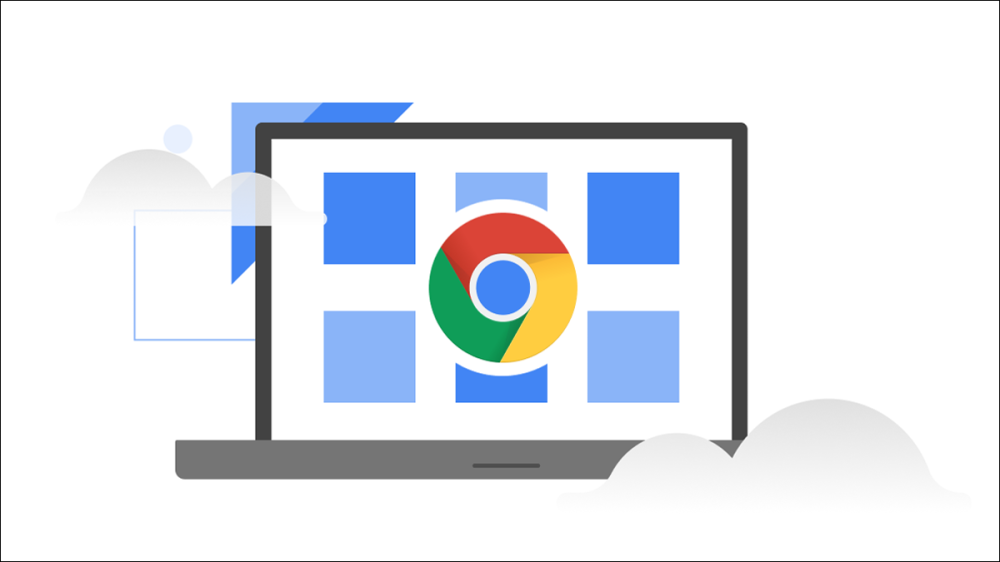Adjust the Display
Taking the time to adjust a few of your display settings will help keep your laptop charged for a lot longer. Start with turning the brightness of your screen down as much as you can without straining your eyes. Swap out your colorful background for something with darker colors, or even a plain black screen. While it is, of course, nice to see a beautiful photo from your latest vacation each time you turn on your computer, it uses up a lot of unnecessary energy. Another adjustment that you can make is to get your screen on a timer, so it will turn off automatically after being idle for a certain amount of time. The ideal time for this is to set it to turn off after 60 seconds of no screen movement.
Don’t Keep it Plugged in
Your laptop should never be fully charged at all times, or dead at all times. Keeping your laptop plugged in and on the charger at all times, even when not in use, is extremely bad for the battery. Try to avoid keeping it plugged in all the time, but also find the balance of not using it until it dies completely. It is best to keep the laptop charged around 50 to 80%. Try to plug in your laptop in the morning, once it is charged to 100%, take it off the charger and keep it off the charger the rest of the day.

Turn it off
The best way to get the most out of your laptop battery is to turn your computer off at the end of the day. By doing this, you will clear all open applications and extra information that builds up during your day. When you turn it back on in the morning it will have a fresh start and this keeps the battery charged for longer periods of time.
Keep Your Settings Updated
Make sure that your computer is always on the latest version of its operating system. when you are prompted to install an update, do not ignore it. These updates are released to fix bugs, sometimes the bugs drain your battery so it is best to always keep yourself updated.
Keep it Cool
You want to make sure that your battery never overheats or gets too cold. Often, people leave their computers on top of their blankets while in bed, and while you may not feel it necessarily, the battery is heating up. For optimal results, keep your computer on a hard, flat surface where the air can flow underneath freely, keeping the battery at the ideal temperature. Doing this will make sure that it stays charged as long as possible.

Unplug
Although it might not seem like a big deal, turning off simple aspects of your computer will have a big impact on your battery life. Try turning your sound off, disabling the backlight on your keyboard and disable in your Bluetooth. Additionally, if you are able to work offline turn off your Wi-Fi. Another thing you can do to help your battery life is unplug your wireless mouse, any USB drives or hard drives. They all suck power even if they are not being used
Shut Down Apps
After you finish using an app, always exit out of it. If you have applications running in the background they will be draining your battery. Try to limit your time using editing software apps and games, as they use a lot of energy and drain your battery quickly.
Turn off Spotlight Search
On Macs, the ‘Spotlight Search’ feature can definitely come in handy, but it will also drain your battery! It is constantly updating, so it is always running (and draining). The good news is, it is easy to disable. Go to System Preferences, then Spotlight, then Privacy. Drag the hard drive icon from your desktop to the list. Click OK when you are prompted. To turn it back on, remove the hard drive from the list.

Disable Automatic Updates
Be sure to change your settings to only update applications when you are plugged in. Updating large apps such as Microsoft Office or new versions of iOS will completely drain your battery.
Disable Notifications
Most apps that you use every day, such as Twitter, Facebook, and even news sites, will enable notifications that alert you of activity. This drains your battery because the information is constantly refreshing itself on those websites, even when they aren’t open. Be sure to disable all notifications from those sites to avoid extra battery usage.
Go Incognito
Search the internet on an incognito browser tab. Use a private window to disable the auto-fill function on the websites you visit the most. Although it will take you longer to search for things and login to accounts, auto-fill uses a ton of energy, so it will save you a lot of battery life in the long run.